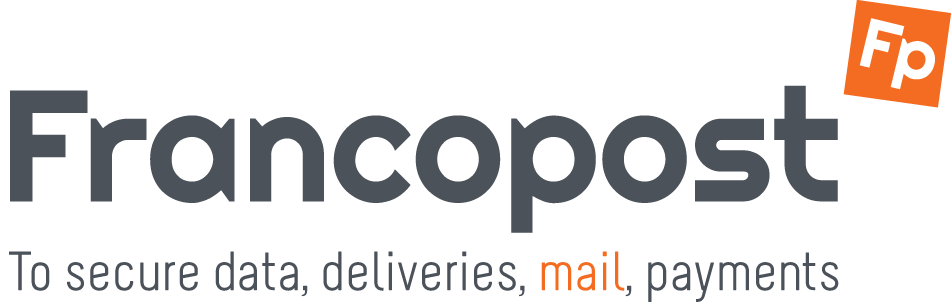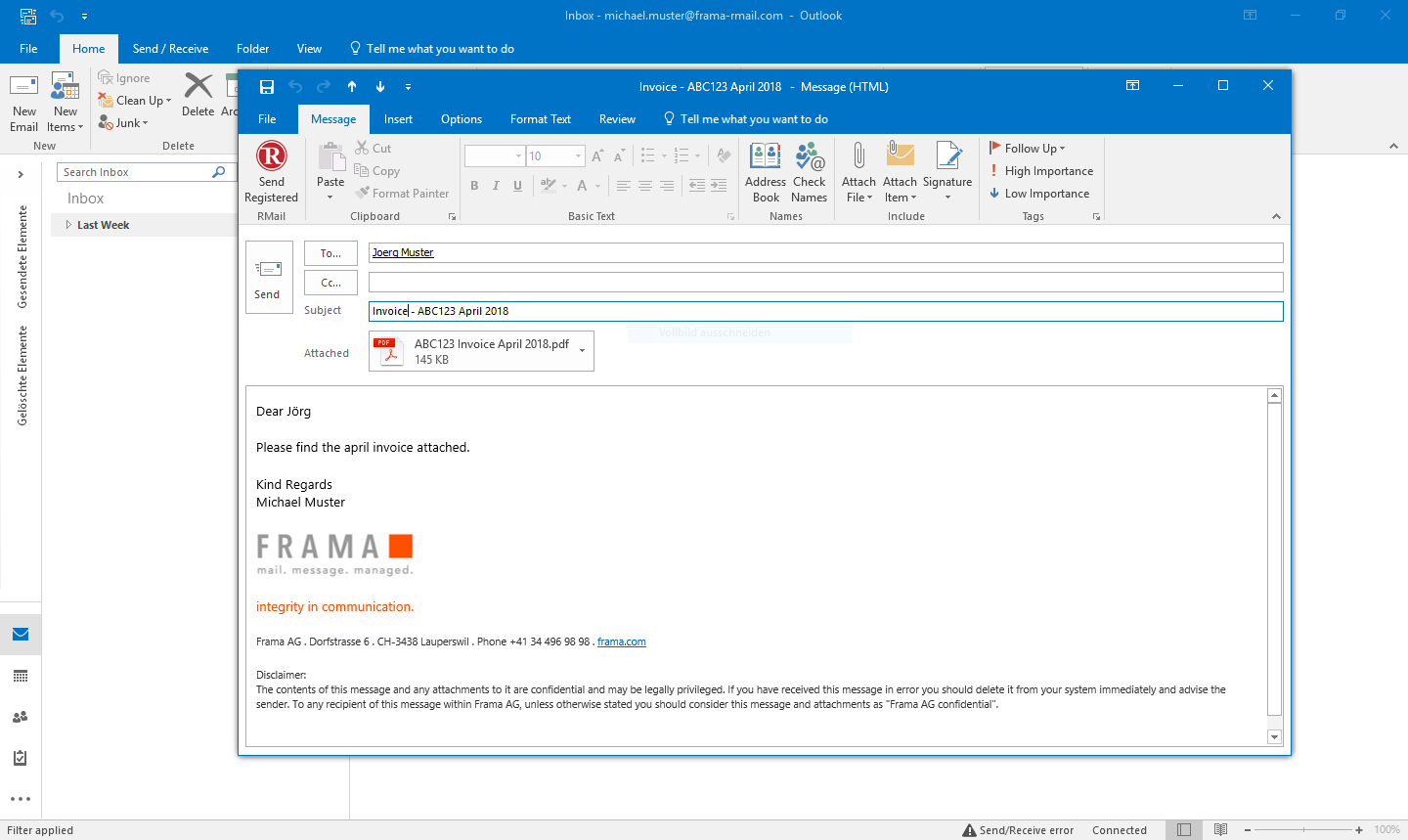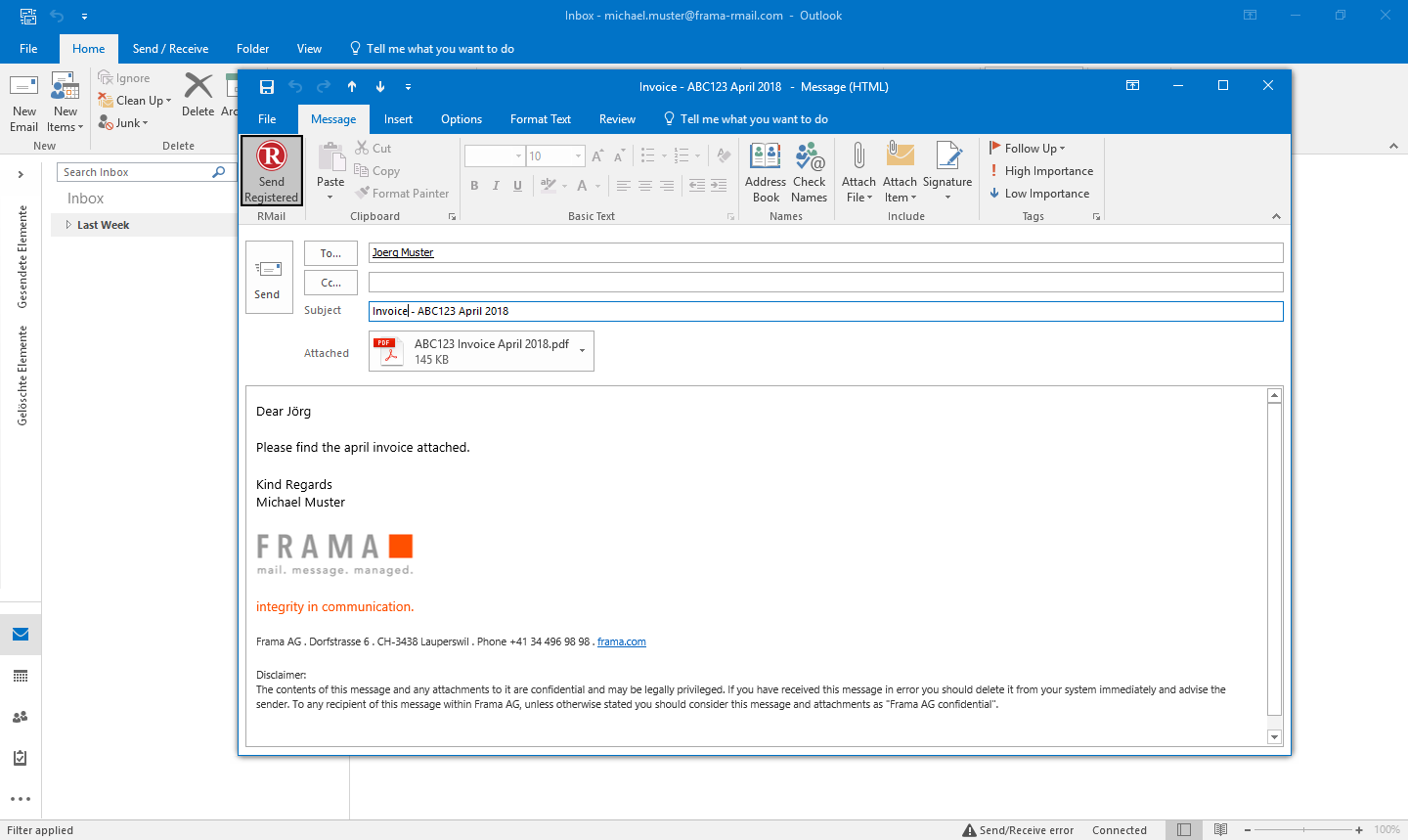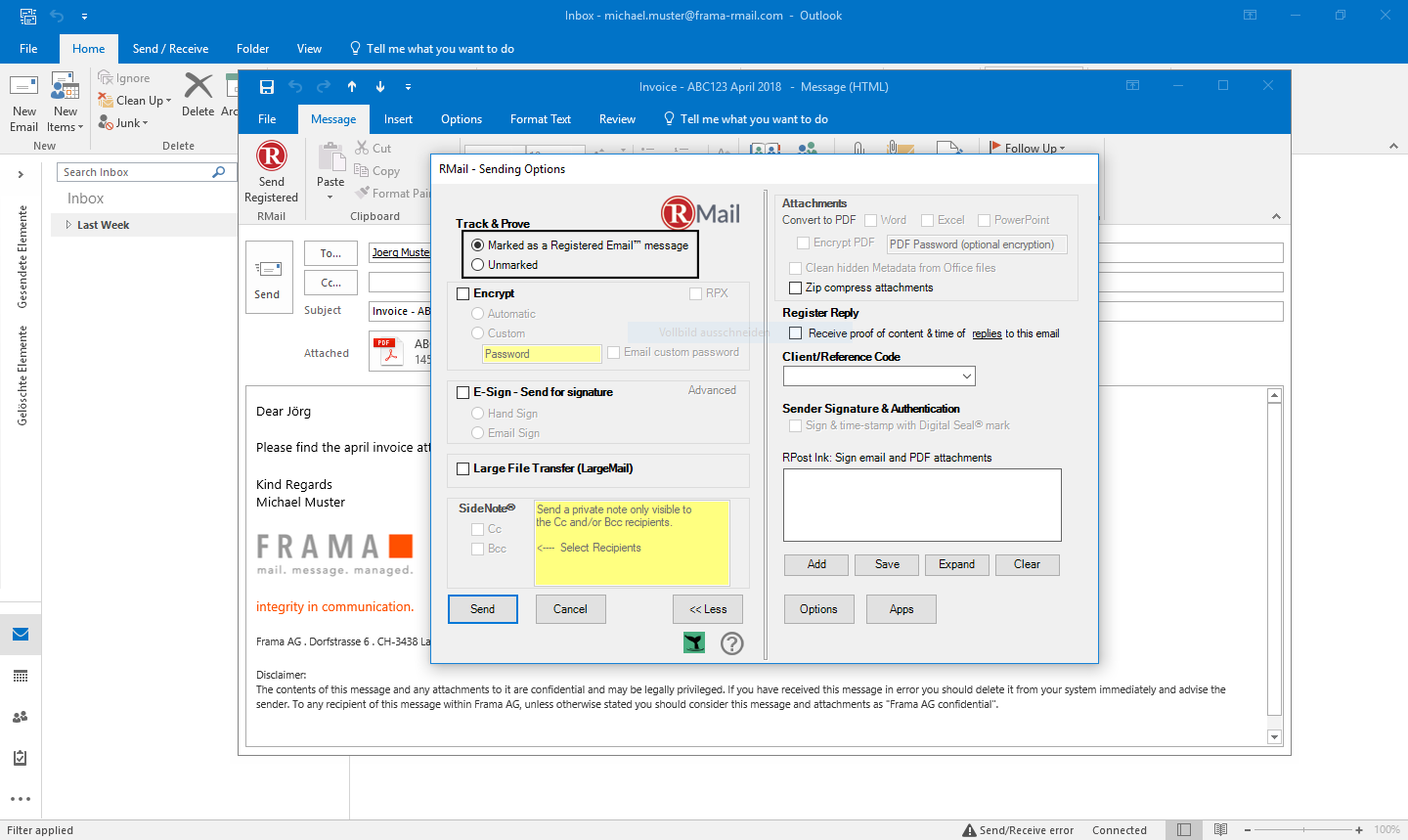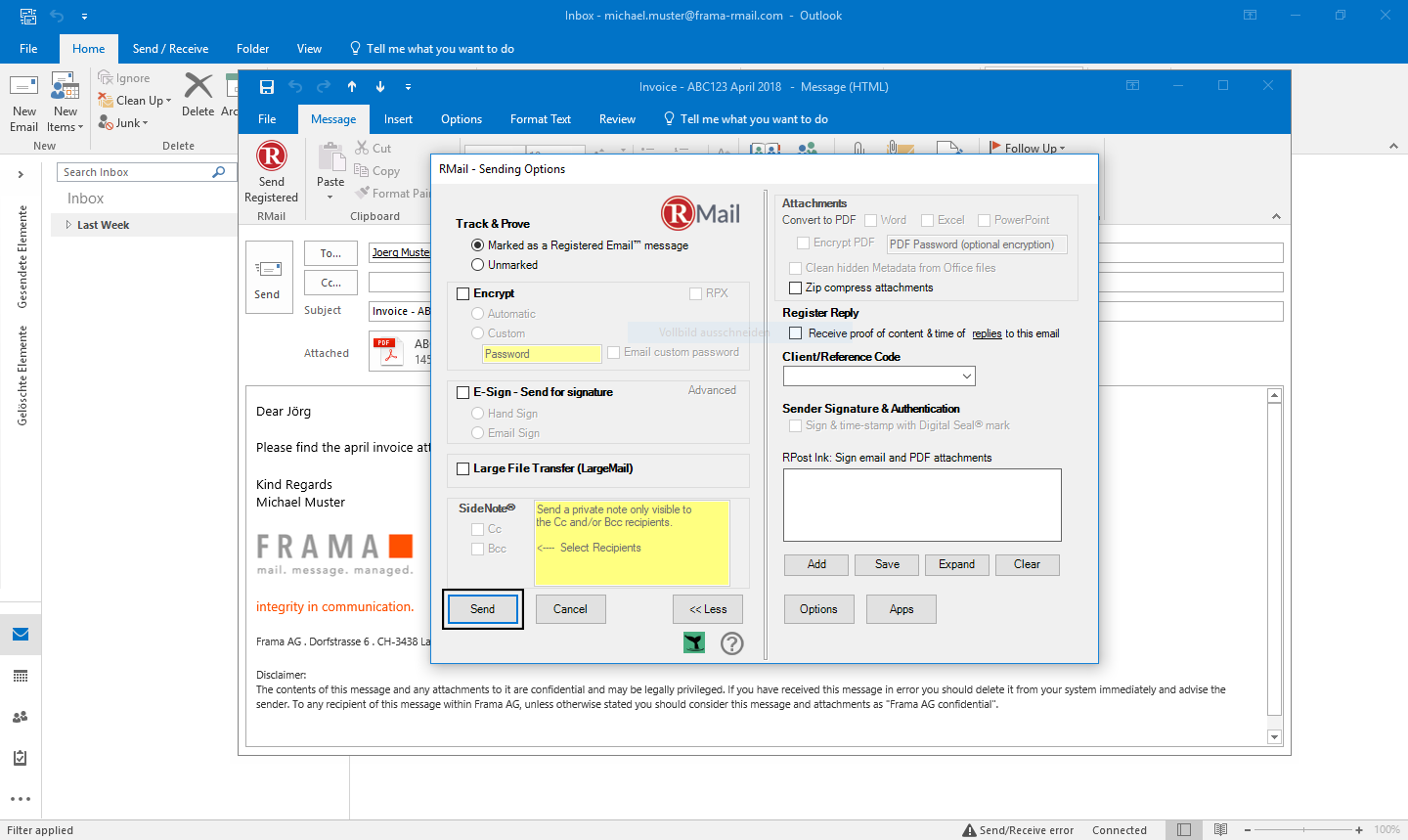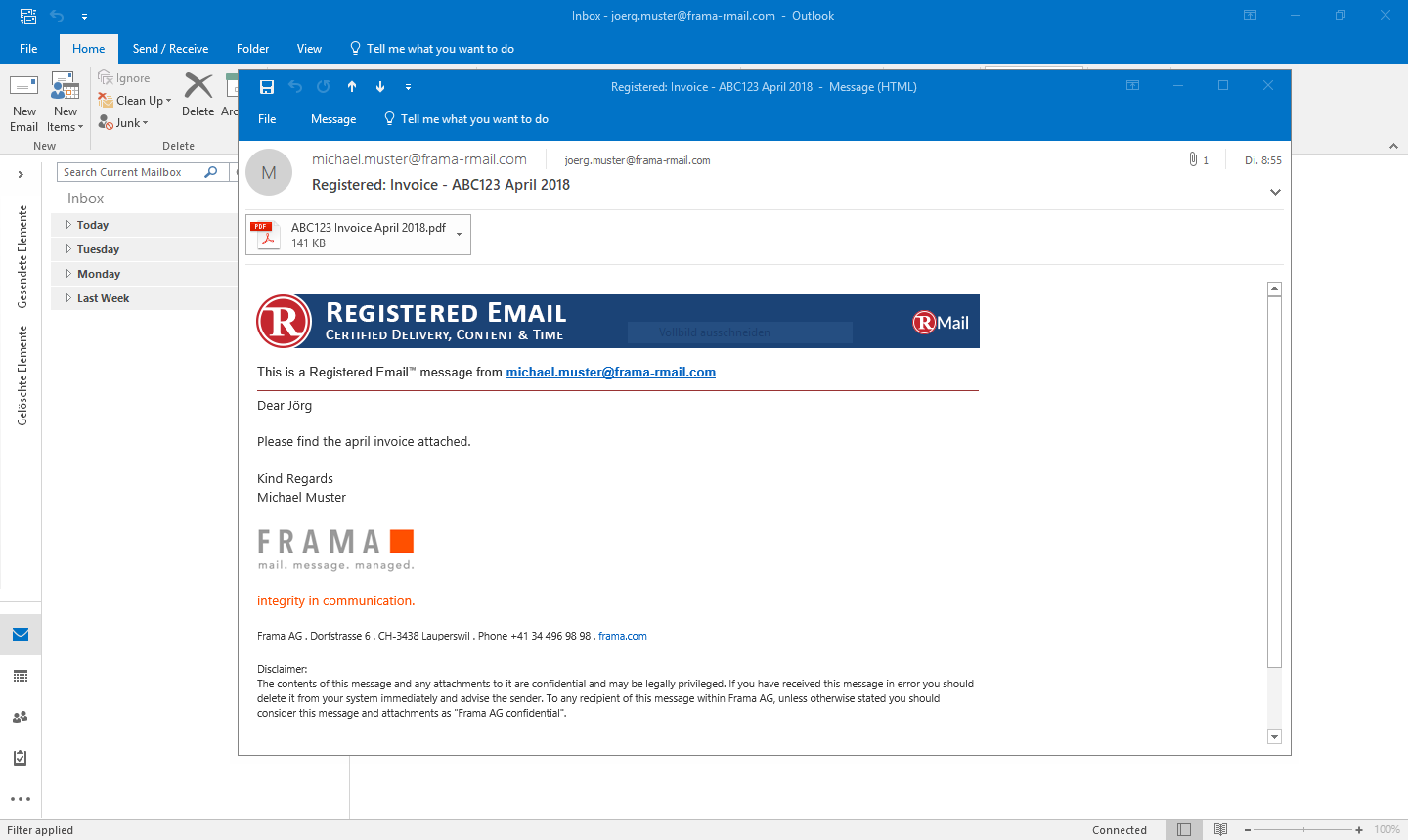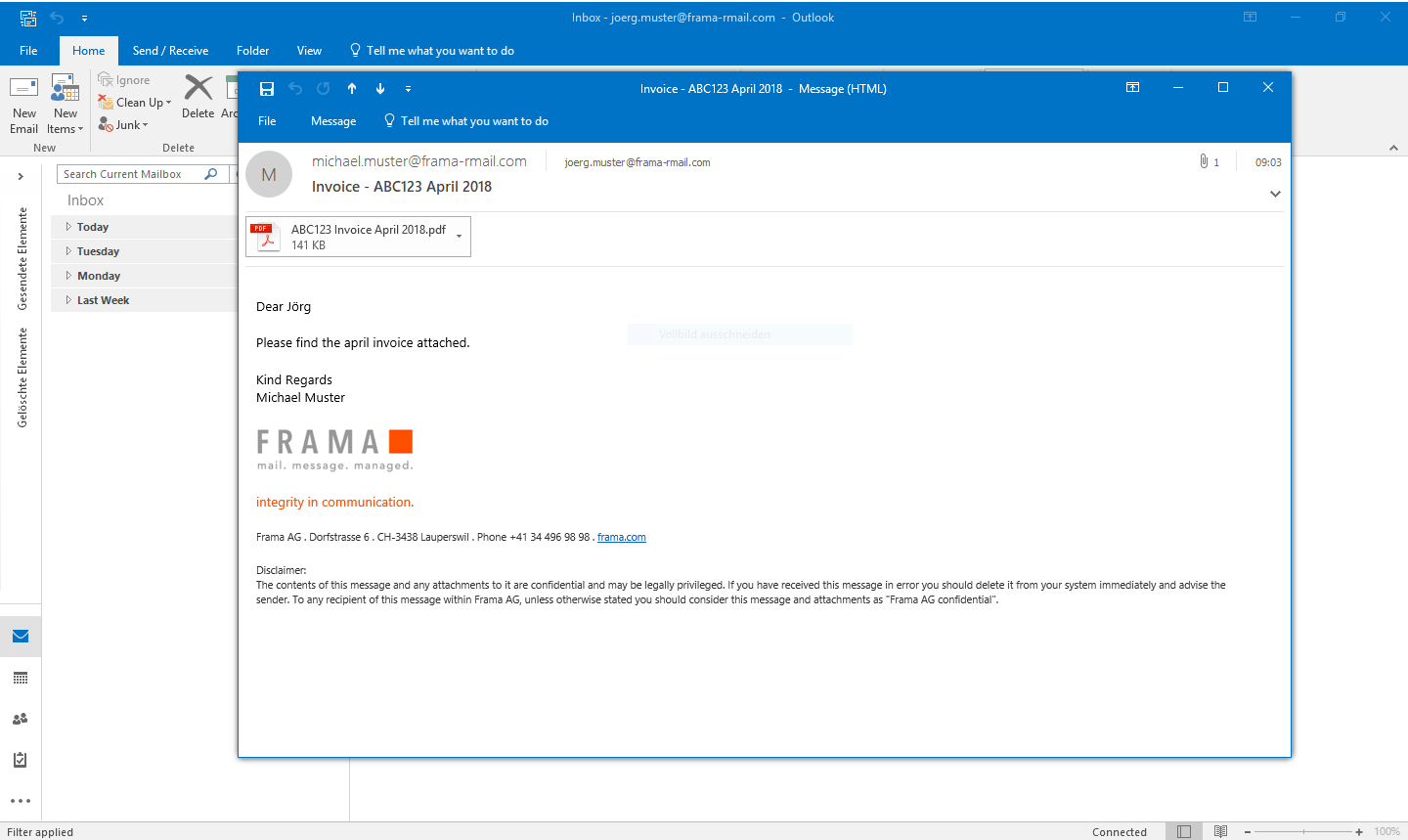General information
RMail makes it easy to track e-mails. For each message, you will receive a proof of delivery that includes information on the shipping status, shipping and receipt times and the option to restore the original message including attachment. If you send a registered message, you will also receive a proof of delivery for each e-mail - without any additional settings. The following instructions will tell you how to send your registered e-mail and what the message looks like in the recipient's inbox.
You haven't installed the plugin for Outlook yet? Click here to find instruction.
Sending a registered email with the Outlook plugin
After the successful installation of the RMail-Plugin you will see an additional button "Send Registered" above the normal send-button in Outlook. So you can still send a message normally or registered via the RMail button.Step 3
In the RMail send options you can now select the desired option for the Registered Email. By default, the message is sent with a banner. Thus, the recipient will be able to see what kind of email it is. If you select the "Unmarked" option, the message in the recipient's inbox looks like a normal email (without banner). However, the message will be sent by Registered Email and you will also receive a receipt.
Registered Receipt
Within two hours, you will receive a Registered Receipt (proof of delivery) by email that tells you if and when your email was delivered and/or opened (here you can find out more about the proof of delivery). If an email is opened after you have received the receipt, you will also be notified by email. All these options and permissions can be configured arbitrarily. Talk to us about this.
Video: Send a registered email with RMail
The following video shows the simple sending process of a registered email with RMail via the plugin in Microsoft Outlook.
Receiving a Registered Email
No software installations or registrations are required to receive a Registered Email sent with RMail. Your registered messages reach each recipient without additional hurdles.For example, a Registered Email appears in the inbox: